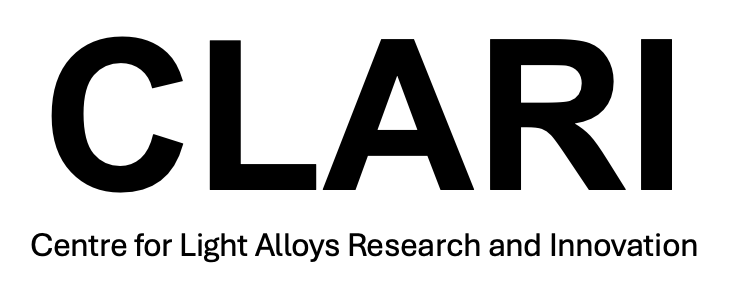Introduction to MTEX
Introduction to MTEX
This guide is designed to be a basic introduction to the MTEX toolbox - a series of MATLAB scripts which can be used for the analysis of EBSD data. Here is a link to a useful video that will guide you through the setup process and help you get started plotting your data: https://www.dropbox.com/s/vj59i0vy67lc68y/28May2020.mp4?dl=0
Installing MTEX
- First install MATLAB. MATLAB may be installed on University owned computers and downloaded from: http://www.software.itservices.manchester.ac.uk/ . The MATLAB licence does not allow installation on personally owned computers.
- Download the latest version of MTEX from: http://mtex-toolbox.github.io/download.html
- Unzip the folder to somewhere on your computer. A good place might be your Docuements folder.
- In MATLAB, navigate to the mtex folder you just unzipped and run the command
startup_mtex. If you get some links to import data then MTEX is correctly installed.
EBSD Data files
If you are using an Oxford EBSD instrument it is a good idea to use .crc files to store EBSD data where possible as these are easy to import and store metadata assocaited with the exeperiment. The .CPR file stores metadata assoicated with the measurement and the .CRC file has the raw data. ** Insert info about other files here **
Importing data
- Load MTEX using the
startup_mtexcommand from the root of the MTEX folder. - Press the
Import EBSD Databutton, this opens the import wizard. The import wizard does not actually import the data, it just makes a script for us to do the importing. - In the import wizard, press the plus button to add a new file. MTEX understands a range of EBSD data formats. If you are importing a .cpr file then you can press finish and the required metadata will be automatically read.
- This will create an import script. Save this file along with your data.
- Run the whole script. If successful your data is now imported as an object called
ebsdwhich you can see in the MATLAB workspace.